Home » Multi-Factor Authentication coming soon to CASCADE!
Multi-Factor Authentication coming soon to CASCADE!
- October 26, 2023
- Marcus Ollenbuttel
- Articles, Company News, How-to guides
Watch out for updates over the next few weeks on when Multi-Factor Authentication (MFA) is live in CASCADE.
For now, we need you to ensure all users who require access have an individual user account set up.
Why is this important?
If you only have one user account for multiple users and you’ve selected one mobile number to receive One-Time Passwords (OTP), that person will receive all of your team’s text messages for future logins.
If that person is away or not able to receive OTPs, you may want to consider setting up individual accounts for your users. Here’s how:
Step 1: Login to your CASCADE account
Step 2: Hover over ‘Users’ and select ‘Add new’ from the dropdown options.
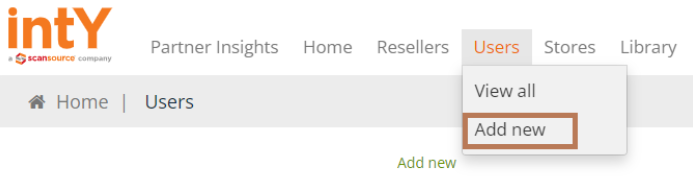
Step 3: Enter new user details using the form shown below. Once completed, select ‘Submit’.
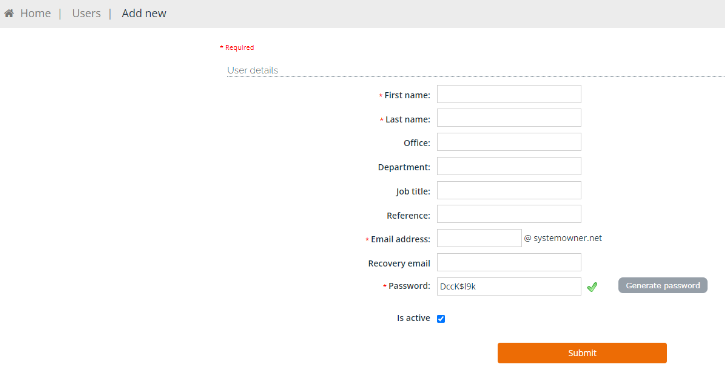
Step 3 must be repeated for all users that require an individual account.
You’re now all set!
Once you’ve completed the above steps for all users that require access to CASCADE, there is nothing else you need to do at this time.
If you have any issues with setting up new user accounts in CASCADE, please contact us below.
Recent Posts
Test your Copilot Knowledge: Wordsearch April 2024
Test your Knowledge on Copilot intY Wordsearch April 2024 Find out more about Copilot – and get help to solve the puzzle: More on Microsoft
Test your Copilot Knowledge: Wordle April 2024
Test your Knowledge on Copilot intY Wordle April 2024 Find out more about Copilot – and get help to solve the puzzle: More on Microsoft
Test your Copilot Knowledge: Crossword April 2024
Test your Knowledge on Copilot intY Crossword April 2024 Find out more about Copilot – and get help to solve the puzzle: More on Microsoft