Home » Multi-Factor Authentication coming soon to CASCADE!
Multi-Factor Authentication coming soon to CASCADE!
- Marcus Ollenbuttel
- Articles, Company News, How-to guides
Watch out for updates over the next few weeks on when Multi-Factor Authentication (MFA) is live in CASCADE.
For now, we need you to ensure all users who require access have an individual user account set up.
Why is this important?
If you only have one user account for multiple users and you’ve selected one mobile number to receive One-Time Passwords (OTP), that person will receive all of your team’s text messages for future logins.
If that person is away or not able to receive OTPs, you may want to consider setting up individual accounts for your users. Here’s how:
Step 1: Login to your CASCADE account
Step 2: Hover over ‘Users’ and select ‘Add new’ from the dropdown options.
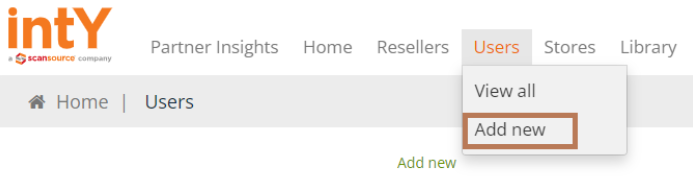
Step 3: Enter new user details using the form shown below. Once completed, select ‘Submit’.
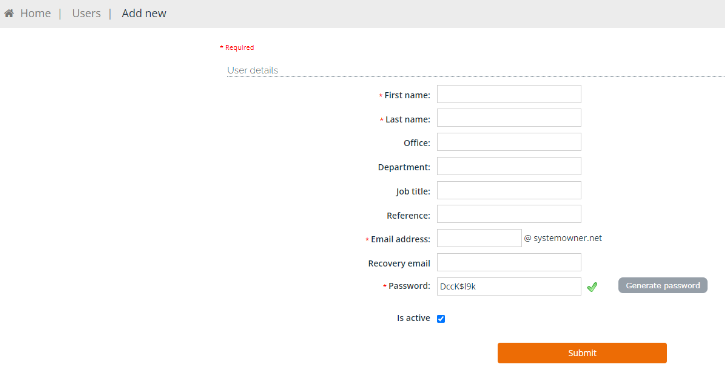
Step 3 must be repeated for all users that require an individual account.
You’re now all set!
Once you’ve completed the above steps for all users that require access to CASCADE, there is nothing else you need to do at this time.
If you have any issues with setting up new user accounts in CASCADE, please contact us below.
Recent Posts
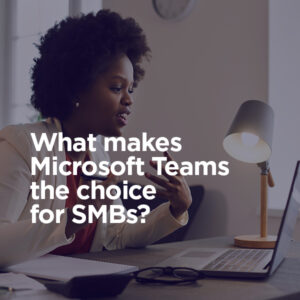
How adding Microsoft Teams into your stack can unlock new business potential
Unlock the potential of Microsoft’s Modern Workplace for business growth and competitiveness with intY’s support.

Unleashing the power of Microsoft Security Copilot
Microsoft Security Copilot is an AI-powered security analyst that uses GPT-powered natural language to investigate and respond to security incidents, threats and vulnerabilities.

Azure and OpenAI: Why should you care?
We’ll be examining what OpenAI models actually are, exploring how you can create custom solutions using these models within the Azure OpenAI Service, and then discussing how small to medium businesses (SMBs) could potentially benefit from all of this.